-
Written By Shivam Rathore
-
Updated on March 25th, 2025
How to Import PST to Office 365: A Step-by-Step Guide
Summary: Office 365 is a robust email platform that offers advanced email management, calendars, and collaboration tools. Migrating your valuable PST data to O365 helps seamless integration, organize emails, and enhance productivity in the cloud. In this blog, we will guide you through the best approach to import PST to Office 365. Additionally, we’ll show how you can directly use the PST Migration Tool for faster and more effective results. Keep reading for expert tips on making the migration process smooth.
Top Reasons to Import PST Files to Office 365
Importing PST to Office 365 offers several benefits including:
- By moving your PST data to O365, you can access your emails, contacts, and calendars from any device.
- O365 provides advanced security features like encryption and a robust backup solution.
- It integrates with powerful tools like SharePoint and OneDrive, to ensure seamless collaboration across multiple platforms.
How to Migrate Outlook PST to Office 365?
If you are wondering about how to open Outlook PST file in Outlook 365? Then, there are several methods to perform this. Whether you choose the manual procedure or a recommended tool, it provides a hassle-free solution. Let’s get started with the methods:
How to Import PST to Office 365 Free?
To import the PST file into Office 365, there are different manual methods available. Just go through them one by one and choose one that is suitable for your requirements.
Method 1: Use ICS Format to Import PST to Exchange Online
ICS is a file format used to store calendar data. While it is not a direct import method, it can be useful for only transferring calendar events from PST to O365.
Follow all the steps carefully:
Step 1: Convert PST Data in ICS Format
- Firstly, launch MS Outlook on your system.
- Select the Calendar option from the list.
- Then, go to File and select Save Calendar.
- Under the Save As list, choose ICS Format.
- Finally, define the location to Save and click on Save.
This process will save your PST file in ICS format.
Step 2: Import ICS Data to Office 365 to Import PST to Office 365
- Now, open Office 365 and Sign In with your details.
- Again, click on Calendar and choose Discover Calendar.
- Further, select Upload From File and navigate to the location, where your ICS file is saved.
- Select the O365 calendar that you want to import.
- In the end, click on Import and o365 will save your file.
Method 2: Use Import/Export Feature to Import PST files to Microsoft 365
- Again, open MS Outlook on your PC.
- Click on File and choose Open & Export.
- Afterward, choose Import/Export.
- Select Import from another file and click Next.
- Click on Browse and select PST file. Press Next.
- Now, expand the PST file and choose Calendar.
- Define the location to save and click on Finish.
Limitations of the Manual Method
Manual way to import PST to Office 365 can be useful, but it comes with several limitations such as:
- It takes more time to import large PST files in o365.
- There is a chance of data loss or corrupting your PST file.
- Also, duplicate contact events can occur during the process.
- The manual method does not apply to import attachments.
- Require the installation of MS Outlook on your system.
Quick & Reliable Solution to Import PST to Office 365
With the PST Migration Tool, users can easily migrate PST files to Office 365 without any limitations. This top-notch utility migrates bulk PST files at once and provides additional features. That helps to make the result more reliable and effective. Some of the main features are:
- Convert PST to PDF, EML, MSG, and other different file formats.
- Also, it migrates PST files into email clients including Yahoo, and more.
- Option to remove duplicate emails based on different criteria.
- Ability to migrate all types of PST files like ANSI & Unicode.
- Provides a simple interface to make the process more effective.
- Highly compatible with all Windows earlier and latest versions.
Steps for Importing Outlook PST to Office 365:
- Firstly, launch the PST Migration Tool on your computer.
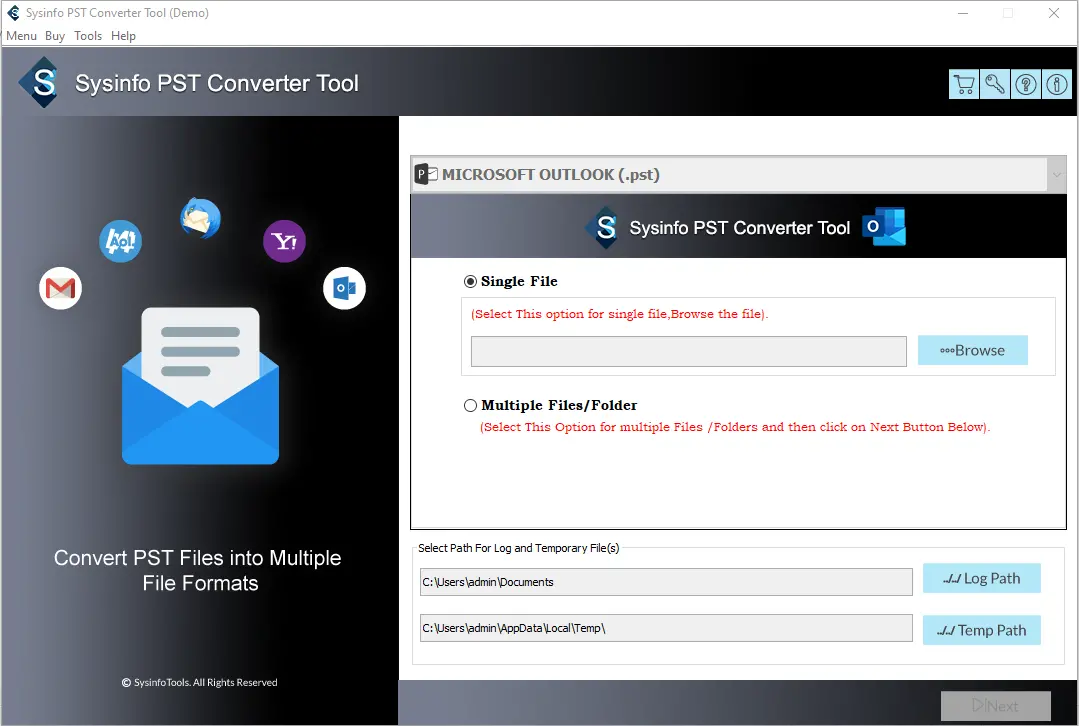
- Select Single File or Multiple Files/Folders to add PST. Click Next.
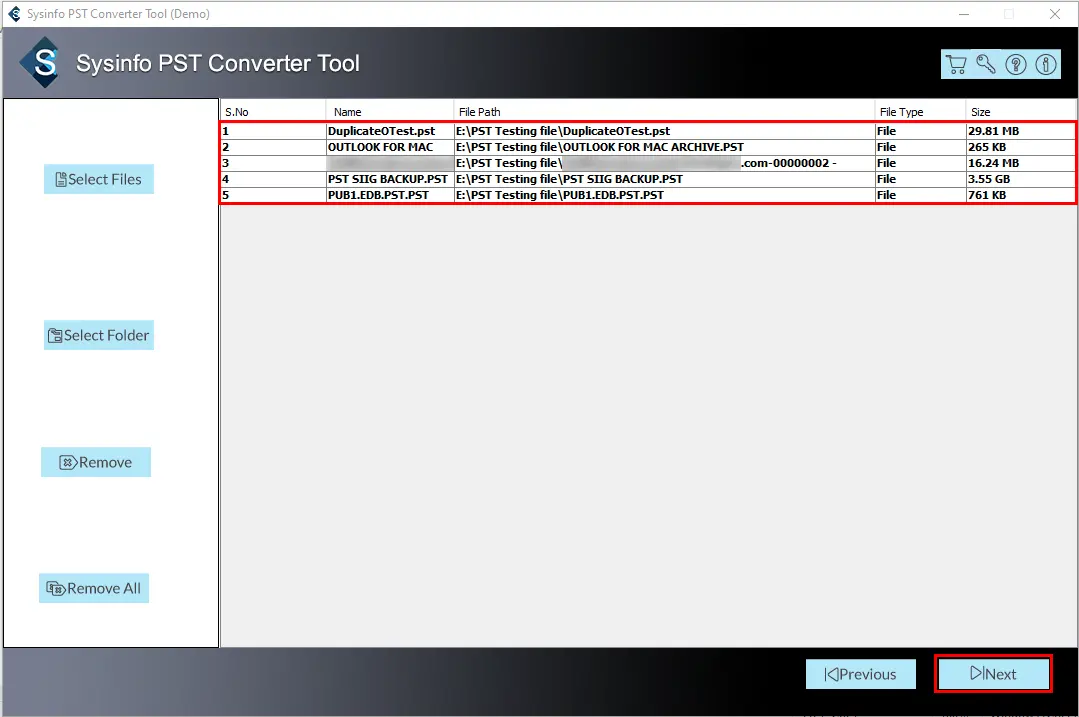
- After that, Preview and select the Files/Folders. Press Next.
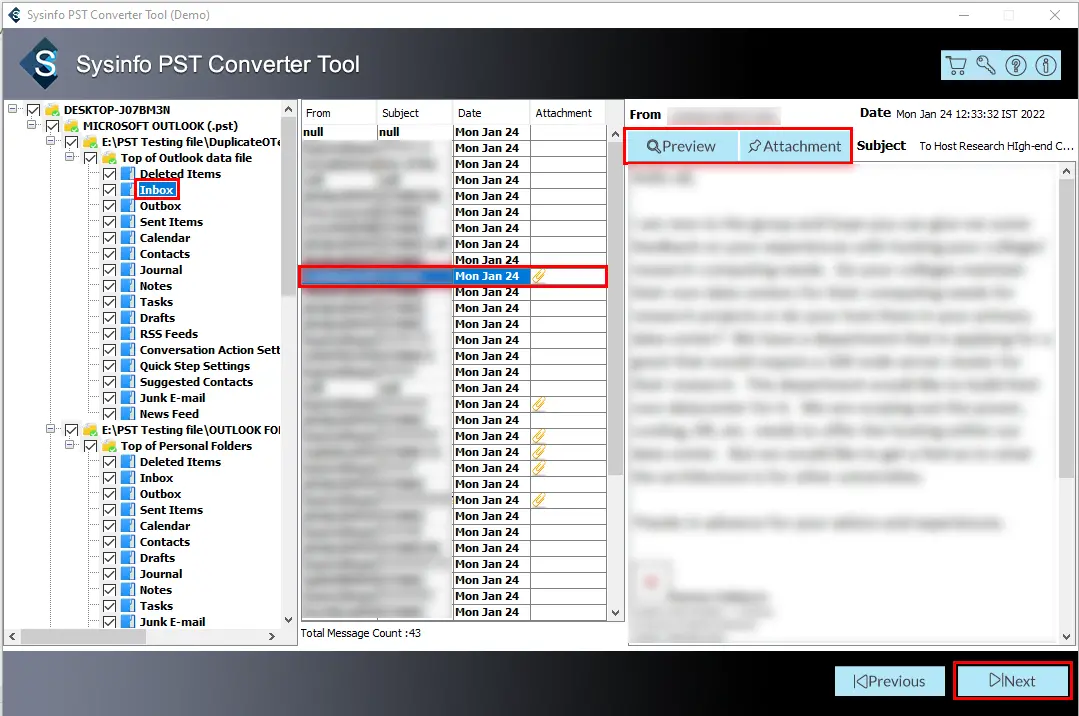
- Now, choose Office 365 as the Saving format from the given list.
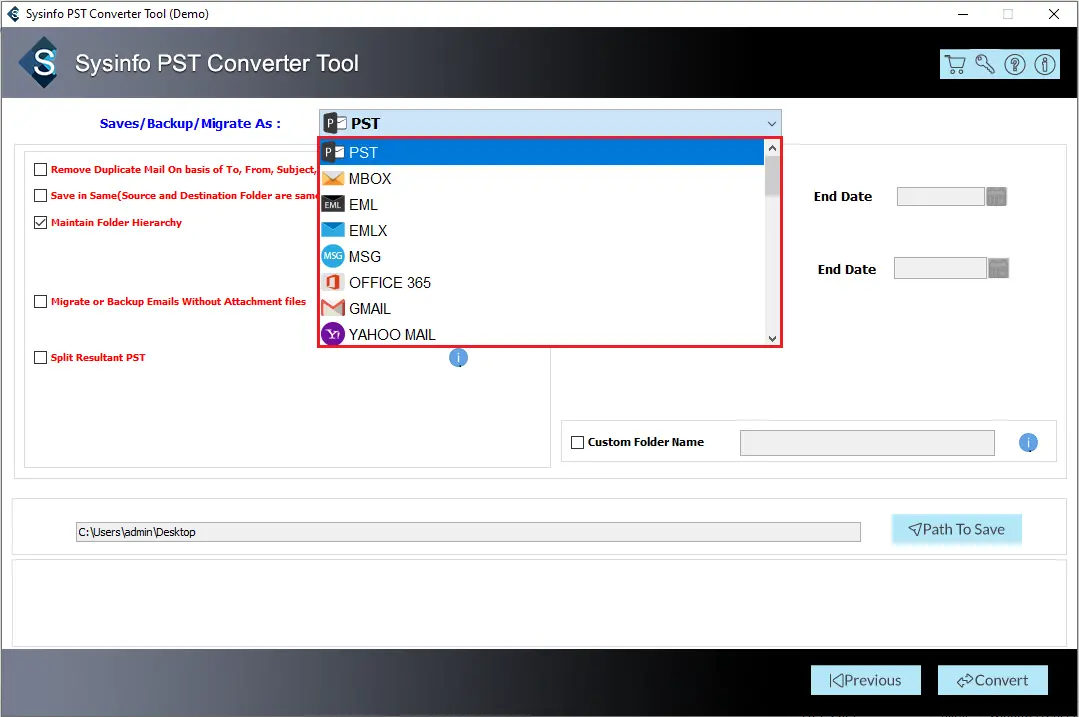
- Enter your O365 credentials and use advanced filters accordingly.
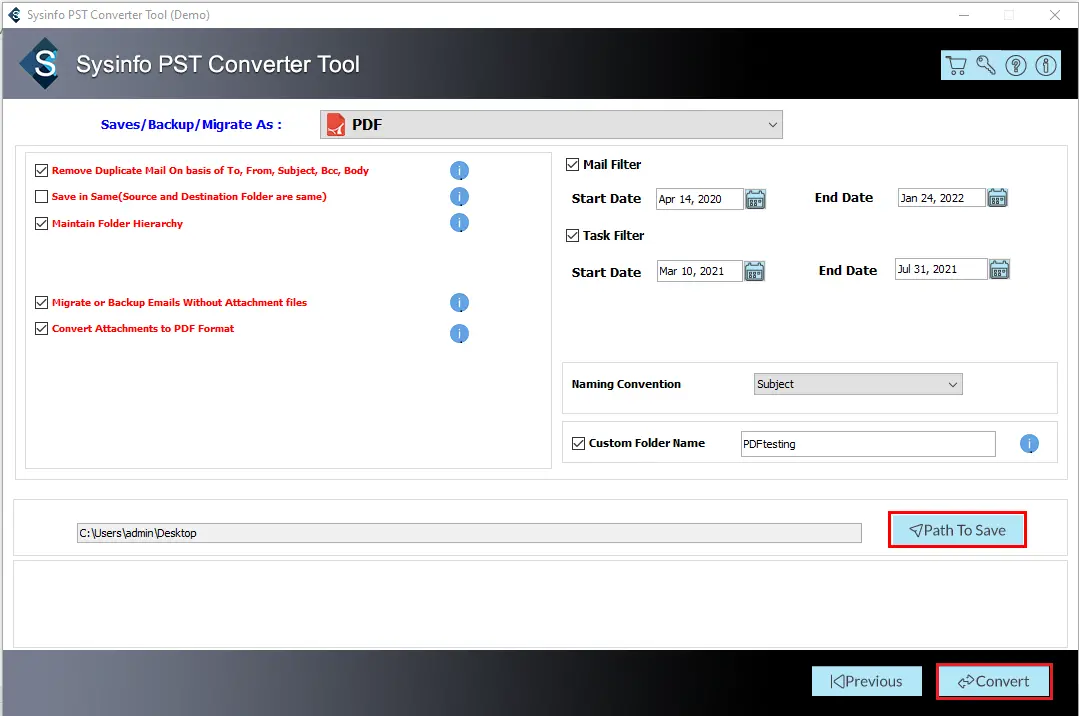
- Lastly, click on Convert to initiate the importing process.
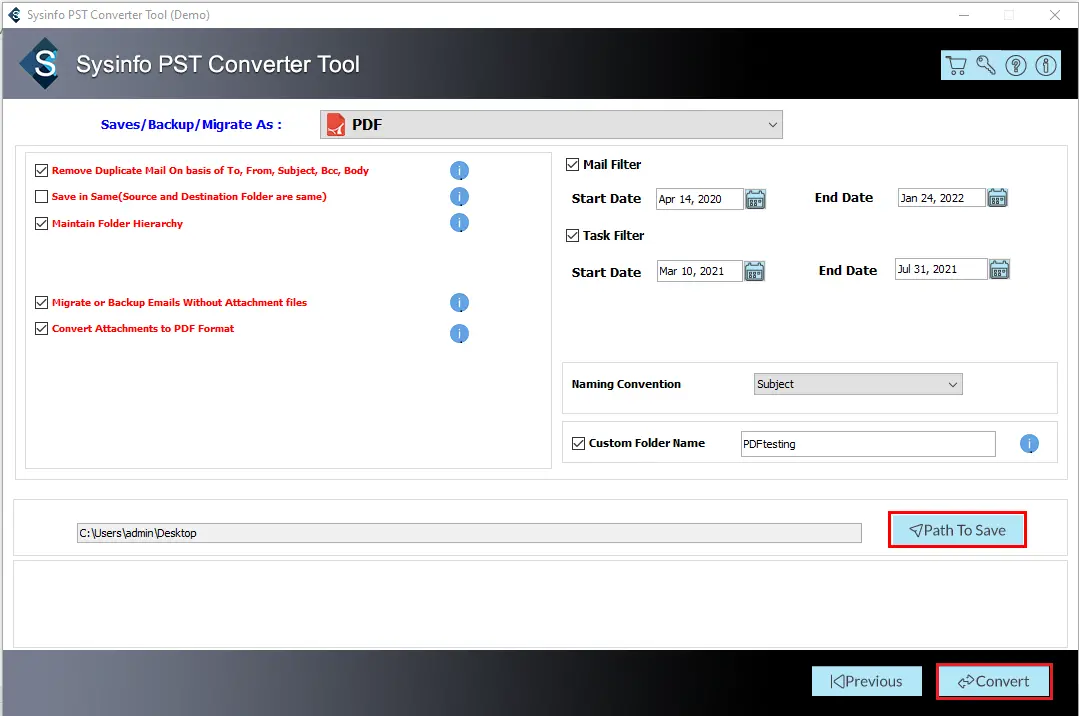
Conclusion
To wrap up, migrating your PST files to Office 365 is an effective way to manage all your emails, contacts, and calendars. It also helps in increasing productivity and takes the benefits of cloud storage. Whether you choose the manual procedure or a recommended tool to import PST to Office 365, depends on user requirements. The manual method is generally suitable for small data migration. Although, you can use a professional tool to import large PST files. Moreover, the free version of this tool is also available to evaluate its performance.
Frequently Asked Questions
Q1. How can I Import Outlook emails into Office 365?
Ans: Follow the below steps to import Outlook emails into Office 365:
1. Download and install the PST Migration Tool on your device.
2. Now, choose Options to add PST files and click Next.
3. Now, Preview and select the files or folders to import>>Next.
4. Then, choose Office 365 from the drop-down list.
5. Enter your Office 365 credentials to import the PST file.
6. In the end, use advanced filters and click Convert.
Q2. How long will it take to import PST files into Office 365?
Ans: You can import PST to Office 365 by using manual methods and a professional tool based on the amount of data. The manual method takes more time to migrate PST files. However, if you le in one go then you can go for PST Migration Tool.
About The Author:
Meet Shivam, an experienced SEO executive and content strategist. He combines creativity with strategy to craft engaging content that connects with audiences and supports brand goals. With strong expertise in digital marketing and content planning, Shivam helps businesses thrive online.


